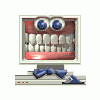Do your kids, their friends or maybe your roomate ever log onto your computer and mess with your settings? Perhaps you want to play with some settings but want to be able to get back to what you had if you don't like them. There is a tool in Windows XP called the Files and Settings Transfer Wizard that can help you keep track of your settings and restore them if necessary.
Click through the following to get to it:
Start > All Programs > Accessories > System Tools > Files and Settings Transfer Wizard
Click [Next] on the first screen then select "old computer" and click next (if you have Service Pack 2 installed click [unblock] in the window that pops up).
You are now at the "Select a transfer method" screen, select "Other" and click [Browse]. Choose a location you will remember. In this example we'll hilight "My Documents" and choose [Make New Folder] then call the folder "My_Settings". Click [Ok] to close the "Browse for Folder" box then click [Next] in the "Select a Transfer Method" box.
Now you are at "What do you want to transfer?"
Click "Settings Only" and check the "Let me select a custom list of files..." box. Click [Next].
In the "Select custom files and settings" window will be a list of all the settings that can be backed up. Most are self explanatory, if you use the associated program then leave it in the list, if you don't then take it out of the list by using [Remove] to make the process faster and the resulting file smaller. If you are not sure, leave it in. When you are done customizing, click [next]. If you selected a program's settings to back up and the program isn't on your computer the wizard will tell you. Click [Back] and remove the program from the list then click [Next].
The wizard will back up your settings and then display a message letting you know it is done. Click [Finish].
If you change your settings then you will need to go through the above process again to create a new settings file. Move the old one to the recycle bin first.
If you look in My Documents > My_Settings there will be a folder with a name similar to USMT2.UNC. Depending on what you chose to backup the size will vary, mine is 5.88 megabytes. It would be a good idea to back this file up to a zip disk or Cd. You can use it to restore your settings or transfer them to a new computer or a reinstall of windows.
To restore the settings on the computer to what they were when you made this file, first shut down all the programs you have running then run the wizard again and tell it that (click next after each choice)
this is the new computer,
you don't need the wizard disk,
choose the "Other" option then click [Browse] and select the file you created. Once you click [Next] here you cannot change your mind.
The wizard will restore your settings and then tell you that you need to log off for the changes to take effect. Select ok. when you log back on your computer will be back to the way you want it.